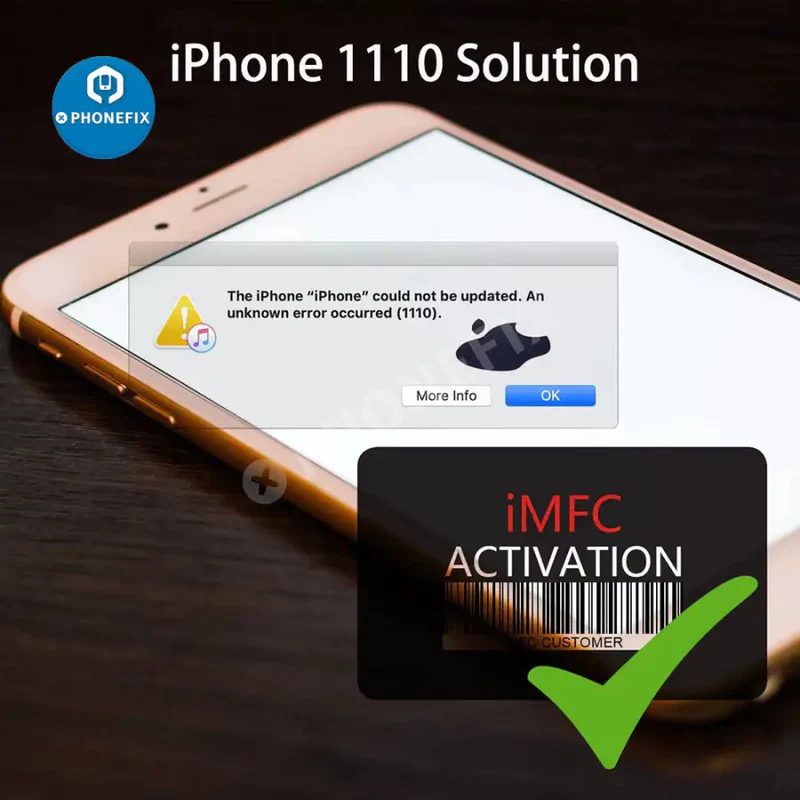iMFC Activation Function For iTunes Error 1110 White Apple Repair


1 Year iMFC function activation to repair iPhone/iPad iTunes Error 1110 stuck on Apple logo. iMFC Activation software resolved iOS devices stuck in endless loop and reporting an unknown error occurred (1110) when trying to restore via iTunes. With this iMFC Activation function and MFC software, we can fix this iTunes error 1110 without any data loss. Online 1 Year iMFC activation function is also for iPhone/iPad/iPod/Apple Watch Repair.
How to fix iTunes error 1110?
The iTunes error 1110 problem is due to the iOS device doesn't having enough space to capture the file system etc during updating. And if you continue this step, the iOS device will get stuck in the Apple logo and you may lose all the data. For now, Apple support center may help you replace the device for free to solve this problem, but you will lose all the data if you don't have backups. Fortunately, the MFC team developed a software solution for this problem - iMFC Activation Software Solution to fix iTunes 1110 error.
When your iPhone/iPad reports: Could not be updated. An unknown error occurred (1110), please use this iMFC Activation Solution to fix it.
How to activate iMFC?
1. Create a user account at the official website ().
2. Logging in with a valid account.
3. Download the software.
4. Run this software.
5. Activate the iMFC function by using activation code.
6. After you purchase this iMFC function, please contact us to get the activation code. (: /
Features:
1. 100% data saved ,without any loss.
2. No Hardware work Required.
3. Approximately 30 minutes per .
4. Support models: any iPhone and iPad (New software version updated to support up to iPhone 13).
Now if you have a license for mfc software or valid memberships products, you can do this job completely free through mfc software.
How To Use?
1. Install the latest MFC software to the computer.
2. Open MFC Software and Click imfc, login (The access is the same as what you used on mfcbox.com).
3. Connect the iPhone/iPad that needs to be repaired via USB lightning cable.
4. Once your iPhone/iPad is connected (usually shown in green), double-click it. (You can repair 5 devices at the same time, but your computer needs to have enough space and good performance.) )
5. Go Flash Tab. Click "Repair" function (Here need choose the signed or any new beta firmware, if you don't know which firmware to use, Press Download Latest, the software will automatically download the firmware to the folder where the default installation is C:/MFC/iDeviceTools, then select it) to start the repair process.
6. The MFC software will automatically repair the iTunes 1110 error during this process, which will take a little time, so please wait.
7. After the repair is complete, you will see the following log on the MFC software.
"[done] Done"
"[done] Operation finished!"
8. Now your device may get stuck in recovery mode and the software may display a pop-up box for you to manually restart iPhone and iPad (DFU or recovery mode both are ok).
9. After restarting, complete the update through the mfc "Update" function. Once done, the iPhone and iPad will automatically reboot, and then follow the prompts to complete the device settings.
"[done] Done"
"[done] Operation finished!"
10. Finally, the repair process is completed.
Note:
1. MFC software is only for personal study and research purposes, please do not use it for commercial purposes, do not do anything illegal, otherwise you will be fully responsible.
2. MFC software has a unique validity period. After the expiration of the validity period, if you want to continue using it, you need to pay for renewal.
Other Features:
1. Support all iOS devices to read general information;
2. Support iPhone 7 to iPhone X enter DFU purple diagnostic mode and data change by USB cable or DCSD cable (beta);
3. Support iPad (Some models) enter purple diagnostic mode and data change by USB cable or DCSD cable. Some models required using Arduino USB HostShield (beta);
4. Support Apple Watch S1/S2/S3 enter purple diagnostic mode and data change by USB cable or DCSD cable. iBUS Activation Required;
5. Support super Restore/Update/Custom flash IPSW;
6. Automatic iOS version detecting, even in disabled or untrust mode;
7. Support multi iDevice operating at the same time;
8. History recording by Real-time logs;
9. Support all iOS Device Activate / Deactivate by USB cable;
10. Support management user's / system and Archives Apps;
11. Support Update / Install / Uninstall / Backup Apps by one button;
12. Support Apple Watch repair/ update/ restore by iBus Tools (S6 in beta);
13. Support all iOS Device mode change by USB cable;
14. Support all iOS Device diagnostics check by USB cable;
15. Support all iOS Device time settings by USB cable (beta).
Другие товары поставщика
Все товары поставщика
Похожие товары